Use Airbyte Embedded
With your app up and running, you will be prompted to enter your web password before continuing. After authentication, you will be presented with a screen to allow customers to onboard by adding their email address.
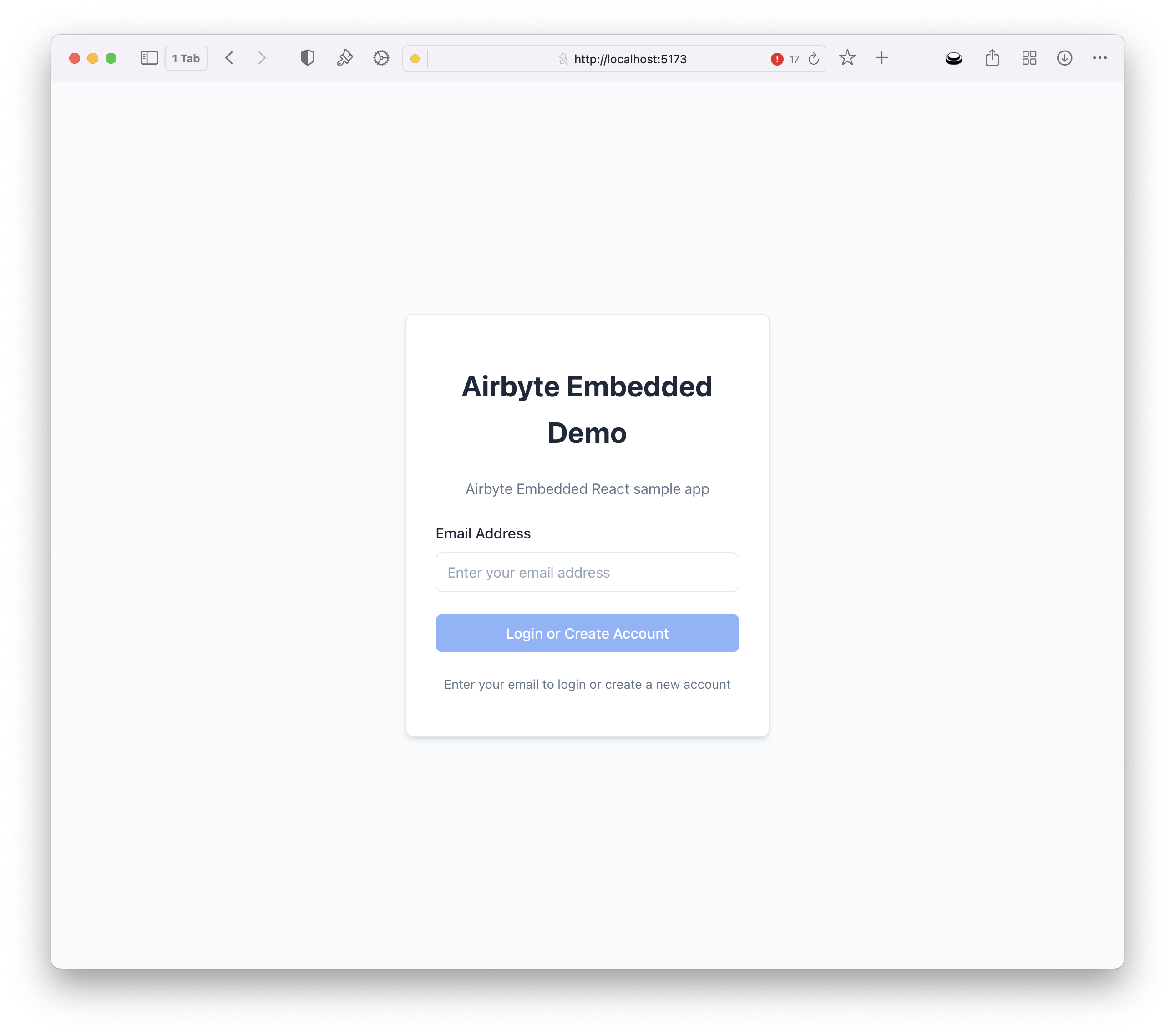
Once a user record is created, the customer can tap Connect Data to configure which source they wish to connect.
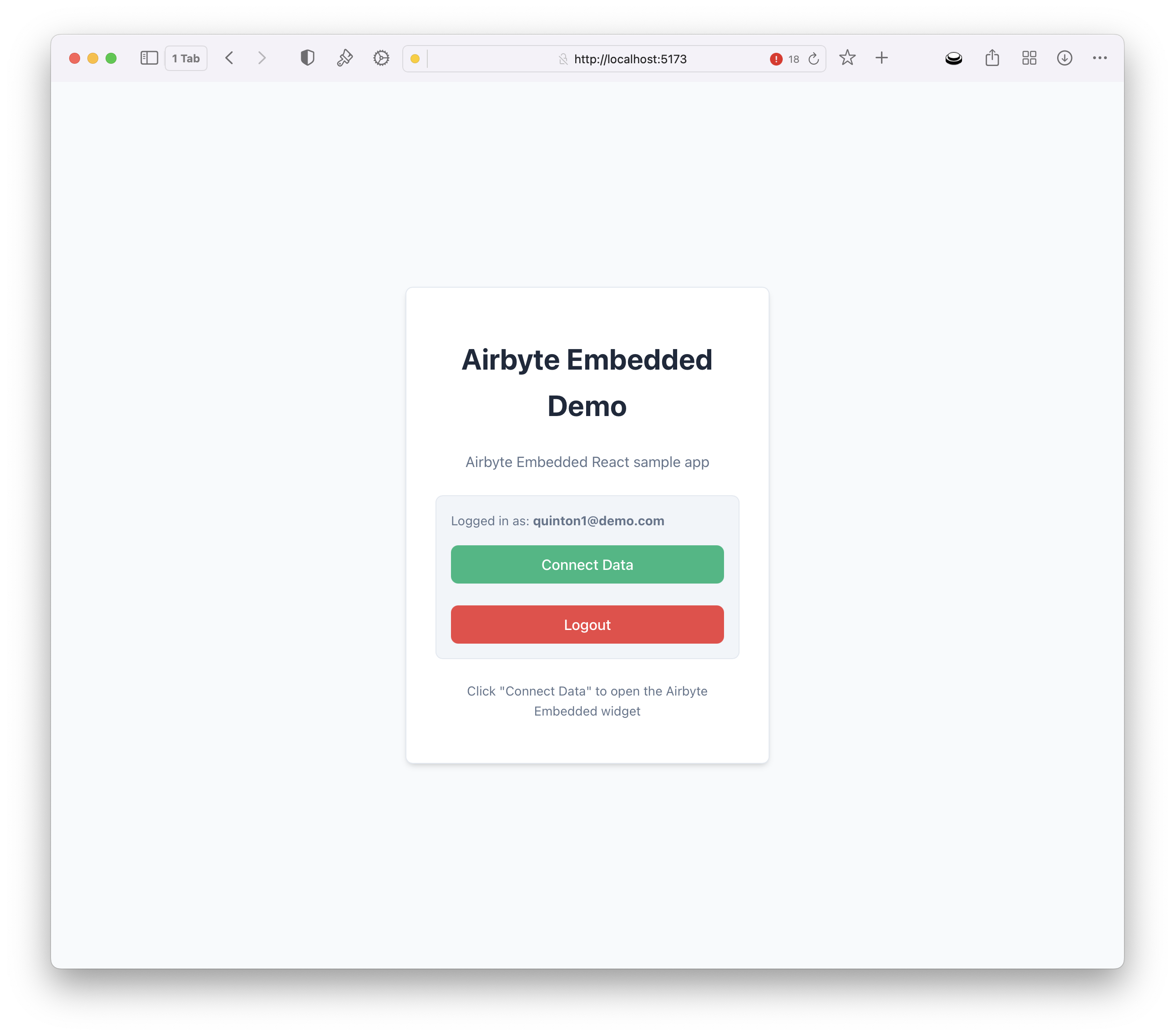
This will render the Airbyte Embedded widget. This widget displays a list of approved connectors, as defined in the AI data hub by the Airbyte Embedded operator.
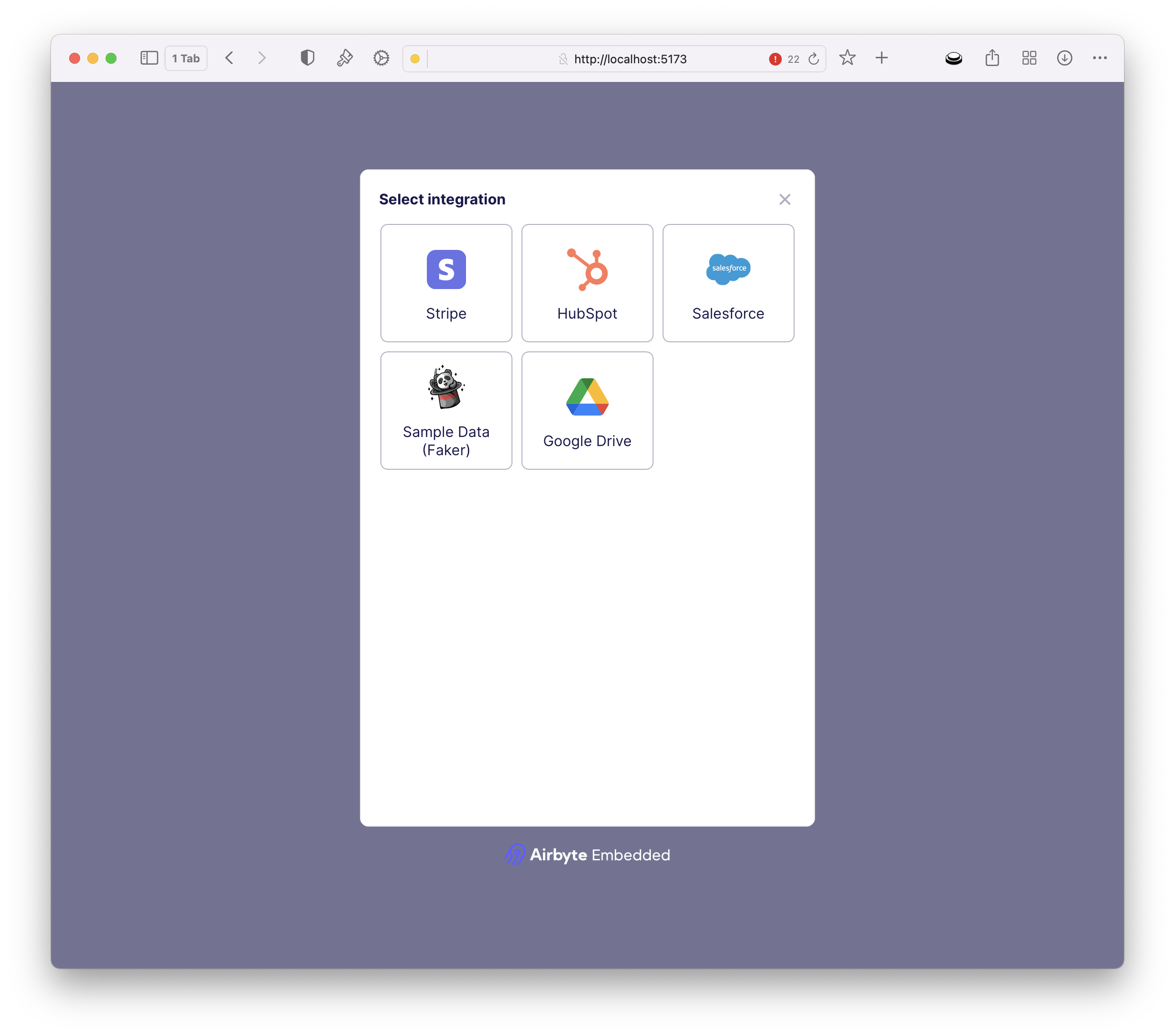
Customers can select a source and input their configuration. Upon save, a customer workspace will be created via Airbyte Embedded with the customer’s source configuration and a data pipeline created to sync data to your AI destination store. In this instance, S3.
External User Id
The sample application users the customer's email as the unique external id to define a workspace within Airbyte Embedded. For production usage, it is recommend to use a UUID or identifier specific to your business.
If you need to change this logic, pass in a different id to the server token endpoint /server/server.js or add custom logic into /src/airbyteService.js
Line 108: `api.generateWidgetToken(req.user.email)`
Versioning the Widget
Depending on your need, you may version the widget you use to avoid introducing any unexpected changes into your app. As a best practice, it is recommend to pin to minor versions:
In your component:
<script src="https://cdn.jsdelivr.net/npm/@airbyte-embedded/airbyte-embedded-widget@0.4.2"></script>
or package.json:
"@airbyte-embedded/airbyte-embedded-widget": "0.4.2"
In addition, within the package.json, if you wish to pin to a min version, use the following syntax:
"@airbyte-embedded/airbyte-embedded-widget": "^0.4.2"
Should you prefer to always pull the latest version, omit the version number entirely:
<script src="https://cdn.jsdelivr.net/npm/@airbyte-embedded/airbyte-embedded-widget@0.4.2"></script>